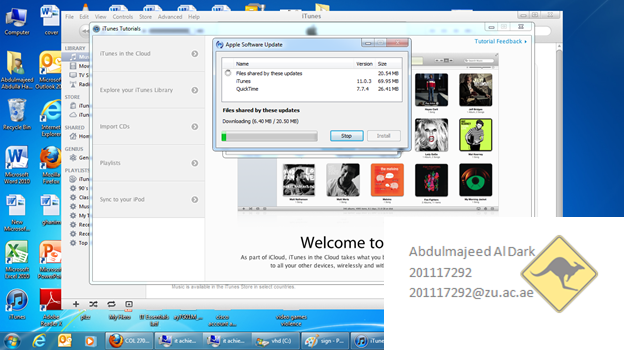12) Create and use a better password. (5 Points)
1)
Research on-line tools that can help you create better passwords.
See sites like
http://passwordbird.com
and many others
2)
Display a password creation website’s screen on your computer as you are making a
new, stronger password.
3)
Display your digital signature file in the lower right corner.
4)
Take a screen photo and save it along with a printed copy in your portfolio.